The CLM system is portable, but does require the user to take extra steps in order to move the license.
1. Run the CLM utility which is installed as a separate program within the Leica Geosystems folder in your installed programs on your PC, or from Help | License Manager | Entitlement ID via Leica CLM | CLM Manager.
2. Carefully record the License number that is entered for Map360. This ID will be formatted as follows:
XXXXX-XXXXX-XXXXX-XXXXX-XXXXX
3. Select the check box next to the License and select the Arrow icon as shown below:

The license will be stored online and ready to be re-entered in the CLM utility once you have installed Map360 on the new computer.
4. download the version of Map360 that you require from this web page on to the new computer:
5. Log in as an administrator and install
6. and, when prompted select "Entitlement via CLM" and enter the entitlement recorded in step 2:
What happens if you have neglected to return the license or if the PC that used the license has failed?
If you attempt to re-use a CLM license that has already been associated with another computer you will see an error message "Some Licenses could not be activated".
A detailed message will mention "Error activating license XXXXX-XXXXX-XXXXX-XXXXX-XXXXX: license seems to be activated on another computer, please return it before activating it on a different computer".
If you are unable to return the license from the old computer as described above, you need to email Leica Geosystems support and request that the activation be reset:
You can reach them at the email and/or phone number below. Let them know what your EID is, and that you need the activations reset because a license was not returned on an old computer:
HDS Reality Capture Support Solutions
Leica Geosystems, Inc.
HDS Support email address:  HDS Technical Support Hotline: +770 326 9500 X1440 (9:00 am–5:00pm Eastern Standard Time)
HDS Technical Support Hotline: +770 326 9500 X1440 (9:00 am–5:00pm Eastern Standard Time)
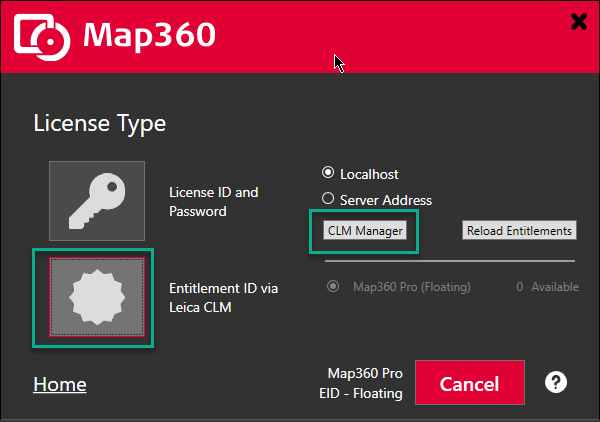
James Johnston
Comments