Follow these steps to import data from Visual Statement’s Edge FX data collection software to IMS Map360.
1. Connect your data collector to the computer and wait for Windows Mobile Device Center to open:

2. Browse into the mFX Scenes folder and locate the .raw file for your scene in the list.
(Can see the .raw file? See here for an article on enabling display of file extensions)

3. You can now close WMDC
4. Open Windows Explorer:

5. The first time you do an import create a new folder so you can store all your raw files in one place.
I have created a folder named "Edge FX Imports" in this example.
6. Paste the raw file by right clicking in the window and selecting "Paste."

6. Now you can close Windows Explorer
7. Launch IMS Map360:

8. Start a New Scene:

9. Enter a name for your scene:

10. Type TDS in the command line at the bottom of the screen:

11.Browse to the folder you created for your raw files. Select the raw file you wish to import and pick "Open:"

12. Select the "Raw(RW5) option:

13. Pick "OK"

14. Select "No"

15. The Measurement Editor will appear:
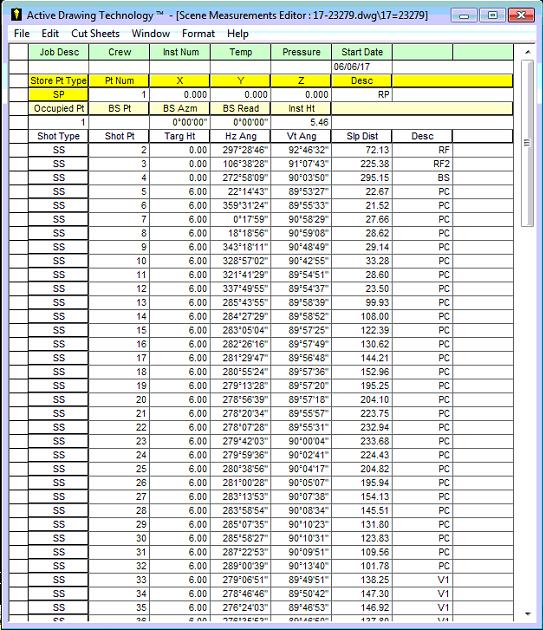
16. Select Edit | Recoordinate Traverse:

17. Select “OK:”

18. Your drawing will now be populated. When complete, you can close the Scene Measurements Editor:

19. And review your drawing:

20. Pick “Save” and your points, measurements and drawing will all be saved.
Louise Anderson
Comments